Understanding: Checklist Submissions
Learn what your submissions mean and how they are generated.
Every time someone views a checklist and submits their results, their submissions will appear on the checklist analytics screen. You can click along the left to find a question with a flag so you can review what and why something has been flagged.
To get to the checklist analytics area you will;
- Click on the checklist icon in the top navigation.
- Then find your checklist in the list and click on it.
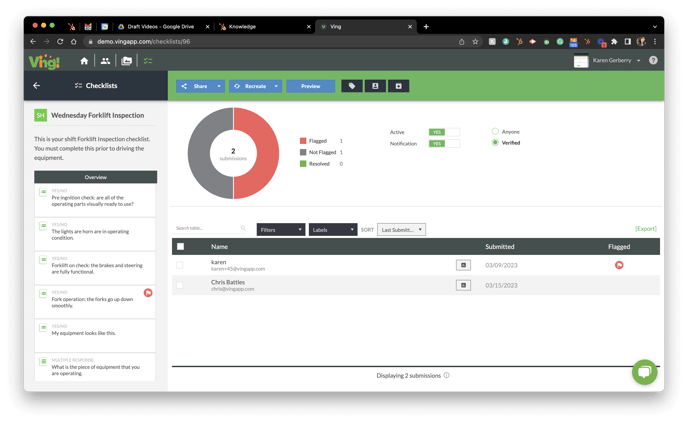
In the list of submissions, you will see an entry for every time someone has submitted something to this checklist. You can export or adjust settings to checklists just like you would a ving.
This is a great screen to look at if you are looking for the analytics for a checklist across multiple teams or locations.
You can also see everything a person has submitted by going to their contact record and clicking on Submissions in the upper right corner.
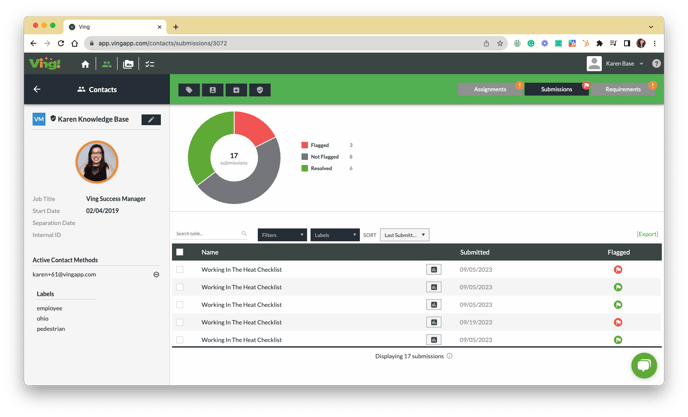
This is a great screen if you are looking for everything a manager has submitted across multiple checklists.
To learn more about checklists, check out these articles here.