How To: Set Due Dates
Keeping your team on track is all about setting the right pace for training—not stressing over every individual due date.
With SMART due dates, you can easily guide your learners through their training journey, ensuring everything gets done without the hassle of managing deadlines for each assignment and person.
Step 1: Click the Ving icon in the black navigation.
Step 2: Click the Ving you would like to set a due date for.
Step 3: Fill in the number of days someone should have to complete the training and click save.
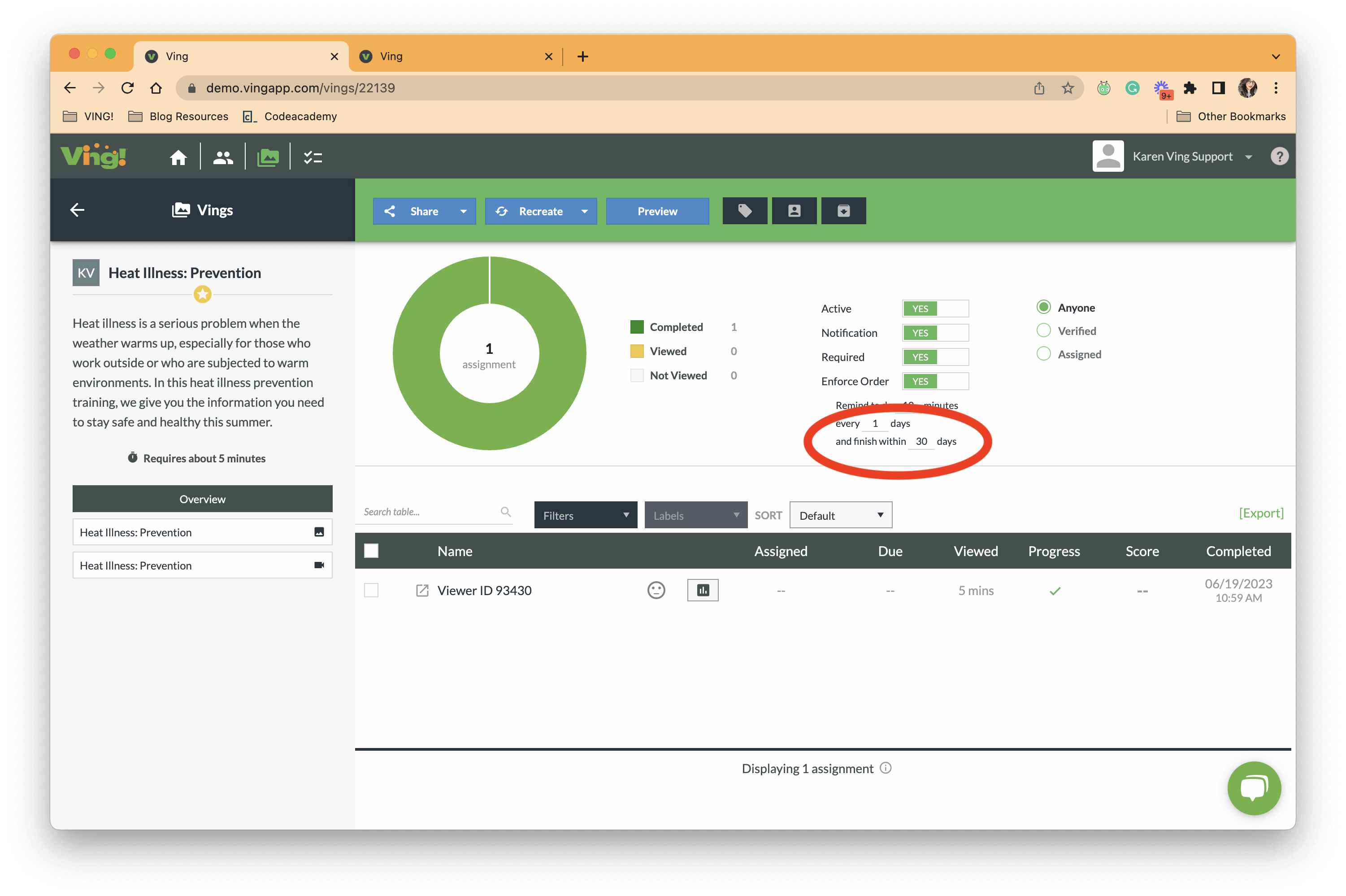
Note: If you start by filling out the microburst settings first we will recommend a due date based on the microburst settings you have selected.
When you change how many days someone has to finish an assignment after it’s already been assigned, we don’t want to make it unfair or suddenly mark them overdue.
Instead, we look at how much of their original time they’ve already used, and then give them the same percentage of time left based on the new timeline you’ve set.
For example:
-
You assigned training with 60 days to complete it.
-
After 30 days, you change the timeline to 30 days instead.
-
The person had used 50% of the original time (30 out of 60 days).
-
So we give them 50% of the new timeline left. That means they now have 15 days left to finish (50% of 30 days).
It works the same way if you increase the time allowed instead of shortening it:
-
Let’s say you assigned training with 60 days to complete it.
-
After 30 days, you decide to extend the timeline to 120 days instead.
-
They’ve used 50% of their original time.
-
So they now get 50% of the new timeline left — meaning they’d have 60 days left (50% of 120 days) instead of just the original 30 days remaining.
This way, due dates adjust fairly based on how far along someone already is. And don’t worry — this only applies to assignments that are still active and not already past due.